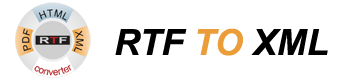RTF to TIFF Converter
RTF to TIFF conversion is a feature of Novosoft Document Converter RTF-TO-XML. The utility provides an effective way to store your documents in a lossless bitmap format by converting your documents from RTF to TIFF.
There are several reasons why you may want to convert RTF to TIFF. Storing data in bitmap format ensures that it will have the same look on whatever platform. RTF to TIFF conversion allows you to copy all document contents and appearance from RTF to TIFF file, reproducing precise layout.
Converting RTF to TIFF can also be used to make documents change-protected. Unlike many other formats (e.g. JPEG), TIFF uses lossless compression and can be edited and saved without a compression loss. Converting RTF to TIFF is better than to other graphical formats, since it can handle multiple images in a single file.
RTF to TIFF conversion has never been easier before: you just need to select input documents, specify TIFF as output format and click “Convert”.
Novosoft RTF to TIFF Converter Features:
- Preservation of the original appearance, including page formatting (header/footer, page/section breaks of all types, document background, footnotes, pagination), text formatting (font: size, style, weight, color; cell; paragraph: alignment, line spacing), images, etc.
- High quality and speed of converting RTF to TIFF
- Comprehensible and very user-friendly interface, allowing to convert multiple files from RTF to TIFF at once
- Multilingual support and free upgrades for Novosoft Document Converter RTF-TO-XML
- Windows 10/8/7/Vista/XP, Windows Server 2012/2008/2003 and Linux platforms
RTF to TIFF conversion is performed by creating images directly from individual pages made by Apache FOP layout engine. Whenever you need to convert your files from RTF to TIFF format, Novosoft Document Converter RTF-TO-XML will be the best choice.
How to Convert RTF to TIFF
- Download RTF Converter and install.
- Launch the application.
- Click Select to select files for conversion.
- Click Browse to select output directory. By default it will be the same directory where the original file is located.
- Choose TIFF as output format in the “Select output format” menu.
- Click Convert to start the converting. The resulting file will be saved in the directory specified above.
More detailed specification on using RTF commands in RTF TO XML converter is explained in RTF TO XML Converter User's Guide.
Also RTF to HTML Converter has a feature, which allows files conversion to HTML and other different formats.