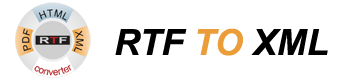Word to PDF converter
Word to PDF conversion is a feature of Novosoft Document Converter RTF-TO-XML. The utility provides a fast and accurate way to convert files created in Microsoft Word to PDF format.
There are several reasons why you may want to convert Word to PDF. The most common reason is that PDF files have the same appearance on all platforms. Word to PDF conversion enables you to copy all contents and layout from Doc to PDF file, preventing possible troubles with fonts, styles, etc.
Many people prefer PDF format, because Adobe Acrobat Reader can easily be downloaded whenever it is needed, whereas Microsoft Word can't be installed that easy. You may also want to convert Word to PDF to prepare your documents for archiving, to send them via e-mail in change-protected mode, etc.
Converting Word to PDF has never been easier before: you just need to select input documents, specify PDF as output format and click "Convert".
Novosoft Word to PDF Converter Features:
- Preservation of the original appearance, including page formatting (header/footer, page/section breaks of all types, document background, footnotes, pagination), text formatting (font: size, style, weight, color; cell; paragraph: alignment, line spacing), links, images, etc.
- High quality and speed of converting Word to PDF
- Comprehensible and very user-friendly interface, allowing to convert multiple files from Word to PDF at once
- Multilingual support and free upgrades for Converter RTF TO XML
- Windows 10/8/7/Vista/XP, Windows Server 2012/2008/2003 and Linux platforms
Word to PDF conversion requiring Microsoft Word. Whenever you need to convert your files from Word to PDF format, Novosoft Document Converter RTF-TO-XML will be the best choice.
Summary: How to Convert Word to PDF
- Download and install Novosoft Document Converter RTF-TO-XML.
- Launch the application.
- Click Select to select files for conversion.
- Click Browse to select output directory. By default it will be the same directory where the original file is located.
- Choose PDF as output format in the "Select output format" menu.
- Click Convert to start the converting. The resulting file will be saved in the directory specified above.